Download CrcCheckCopy
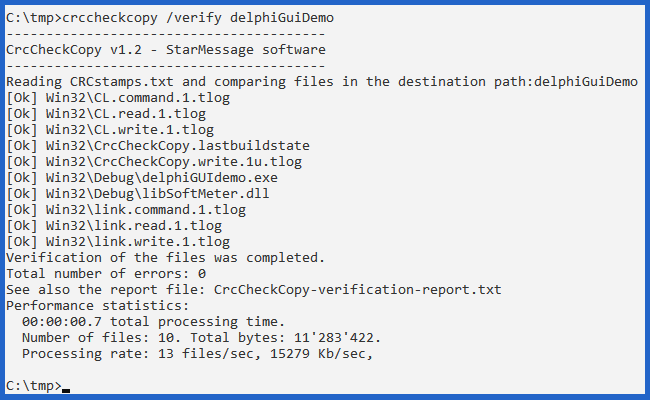 CrcCheckCopy is a command-line utility for Windows and MacOS that lets you compare small or huge amounts of files in a very convenient way.
CrcCheckCopy is a command-line utility for Windows and MacOS that lets you compare small or huge amounts of files in a very convenient way.
It can compare local folders, network shares, NAS folders, CDs, DVDs, external HDD drives, even folders on systems that are not connected between them.
The comparison is based on a small text file containing the CRC hashes of all the files and folders.
Two of the unique benefits of this file comparison utility is that you can send this file via email if you want to compare or verify files on a remote computer. Or you can store this text file together with your file set for future verification of its integrity.
Pricing
The current version is completely free.
Donate!
If you find our file comparison utility useful, please consider donating. It's good karma.
End-user license agreement
Before you download CrcCheckCopy you must read and make sure you agree to its End-user license agreement.
Please also check our privacy, personal data, and telemetry information.
Downloads
No special installation is needed. Just save it on a folder, from where you can call it from the Windows' command prompt or the MacOS terminal.
There is no installation needed for this utility. But because you copied it to a folder as a regular file, you must first give it file permissions to run.
This needs to be done only once after the download and it is not a peculiarity of CrcCheckCopy: this is needed for any MacOS command-line utility that you download from the internet or copy from a network location.
See the detailed steps below:
- After downloading the MacOS command-line utility, it will appear with a white icon.
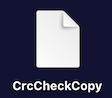
- If you try to run it as it is, MacOS Terminal will give you the bash error:
-bash: ./CrcCheckCopy: Permission denied
- In Terminal, switch to the folder ("cd" command) where you downloaded the program. For example, if the Terminal starts in your user Home folder and you downloaded the program on the desktop, you first need to execute the command (without the quotes): "cd Desktop".
- Then, you can give it permissions to run as executable by running (only once) in the MacOS Terminal the command:
chmod a+x CrcCheckCopy
- As a result of the "chmod" command, the icon of the program will change to a dark icon with the "exec" green label, indicating that it is an executable program.

- That's it. Your Mac can now run this program.
- Further reading: At my Mac, where should I store a command-line executable?
See the version history on GitHub. Get notifications for new version releases."Watch" or "Fork" our GitHub page to receive notifications for every new release.
