How can I exclude my own usage statistics traffic from the SoftMeter (product analytics) reports?
Developers who use our usage statistics library (SoftMeter) in their desktop programs have several ways to exclude their own traffic from the Google Analytics reporting.
| Solution | Pos | Cons | More information | |
|---|---|---|---|---|
| 1. | Use the analytics opt-out switch that you should have implemented in your desktop application. |
Easy. Can be switched ON/OFF at any time. |
When switched OFF, nothing is sent to Google Analytics. If for some reason you will want to see your ommited traffic, there is no way to do so. If this matters to you see solution #3 below. | 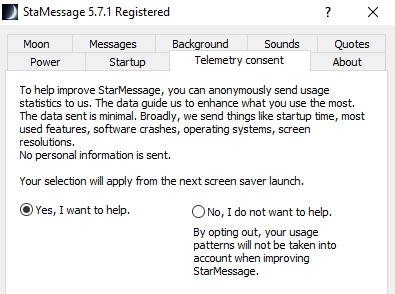 Example of the telemetry consent switch of the StarMessage screensaver. |
| 2. | In Google analytics exclude your IP. | Your IP might change some time in the future and this change might pass unnoticed. Your own usage statistics will start being counted in the total statistics without you knowing. |
Done in Google Analytics. If you run your program on different computers and/or different locations you will probably need to exclude multiple IPs.
|
|
| 3. | In Google analytics create a segment that excludes your UserID. | You can switch at any time from the filtered to the non-filtered segment to see past statistics including or excluding your own traffic. |
SoftMeter creates an anonymised UserID. You can find your UserID by running your program, going to a rarely used screen of your program and observing the real-time usage statistics on Google Analytics. |
|
| 4. | Use the hosts file | Ignores the traffic from your computer, even if you change IP | The hosts file can only be edited by a program with Administrator privileges |
This file is used to resolve hostnames to IP addresses without using the Domain Name System (DNS). This file is commonly used to block a computer from accessing a remote site by assigning host to the 127.0.0.1 or 0.0.0.0 IP address. For example, if you add the following line to the hosts file, it will block users from accessing www.google.com as your browsers will think you are trying to connect to 127.0.0.1, which is the local computer. 127.0.0.1 www.google.com The hosts file is a text file located at
To block SoftMeter from sending application usage statistics to Google Analytics, add the following line to your hosts file (it is advisable to keep a backup copy of the file before you modify it). 127.0.0.1 www.google-analytics.com After doing this change, visit www.google-analytics.com with your browser to verify it is blocked. |

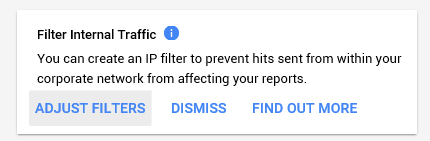
Add new comment