How to select a non-Apple screensaver under MacOS Sonoma v14
In MacOS Sonoma v14 the screen savers settings are still under the "System settings" but Apple promoted their screen savers, leaving the 3rd part screensavers under an "Other" category.
To select a non-Apple screensaver for your Mac, go to System settings and on the left menu scroll down until you find the "Screen Saver" item and click on it.
On the right part, click on "Show all".
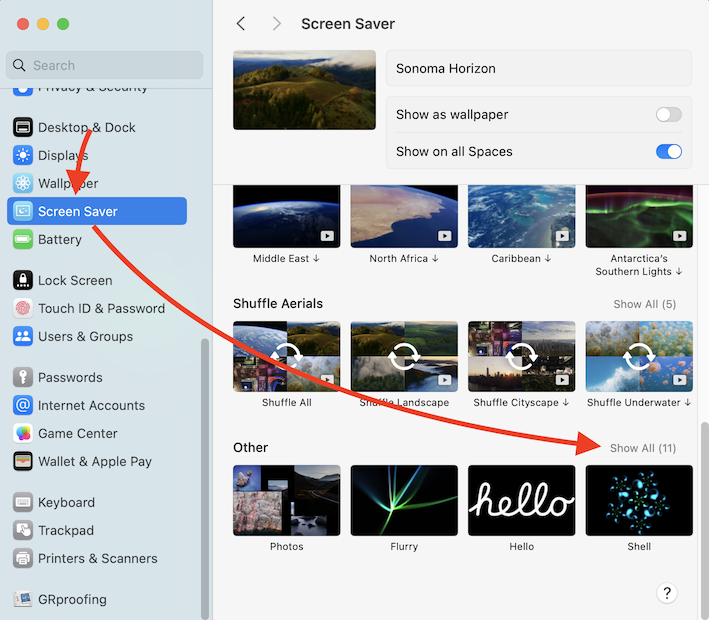
The list of the "Other" screensavers will be expanded and you will see the StarMessage screensaver.
Click to select it.
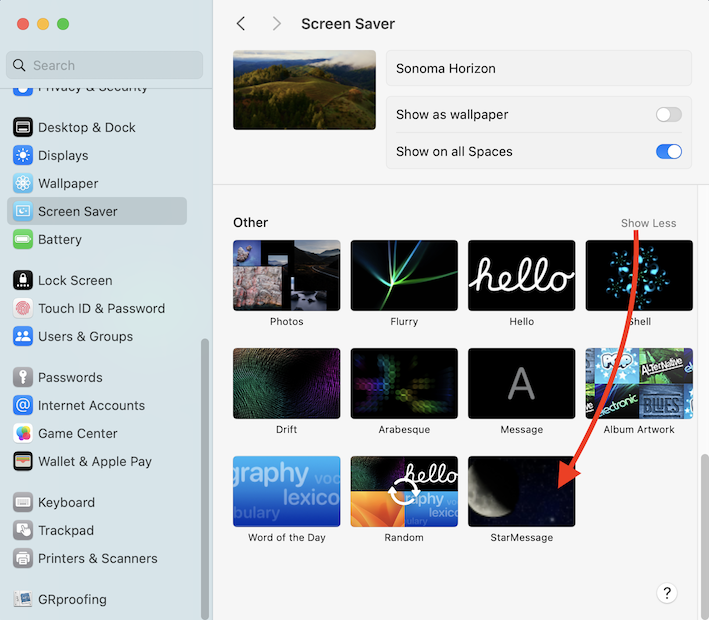
After clicking on it, you will see the options on the selected screen saver at the upper part of the window.
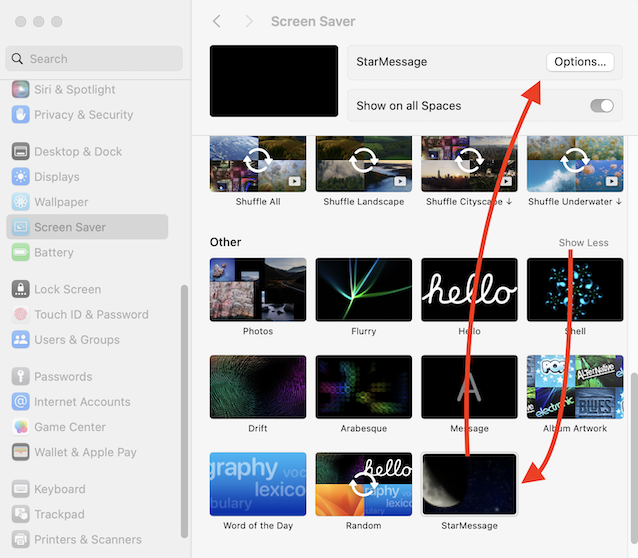
That's it.
Since you are here, you can see and try our StarMessage screensaver for MacOS.

Add new comment