How to check if my StarMessage screensaver is registered or not
You can see if your copy of the StarMessage screensaver is registered or not, by going to the settings of the screensaver.
Go to the screensaver settings (how to go to the screensaver configuration settings) and then to the "About" tab.
If it says "Commercial edition" or "License: Registered copy", then you have a registered copy of the StarMessage screen saver.
Example screenshots from the Windows edition of the screensaver
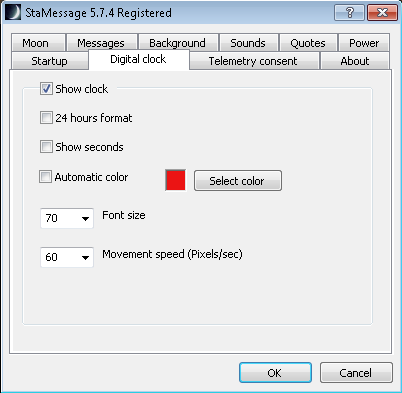 Example 1: The screensaver is registered (full edition).
Example 1: The screensaver is registered (full edition).
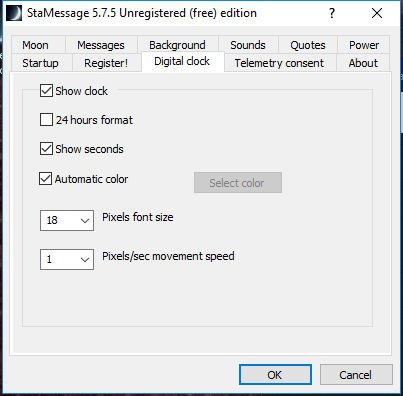 Example 2: The screensaver is unregistered (trial edition). The "Register" tab is also visible for you to enter your activation code after you buy the screensaver.
Example 2: The screensaver is unregistered (trial edition). The "Register" tab is also visible for you to enter your activation code after you buy the screensaver.
Example screenshots from the Apple MacOS edition of the screensaver
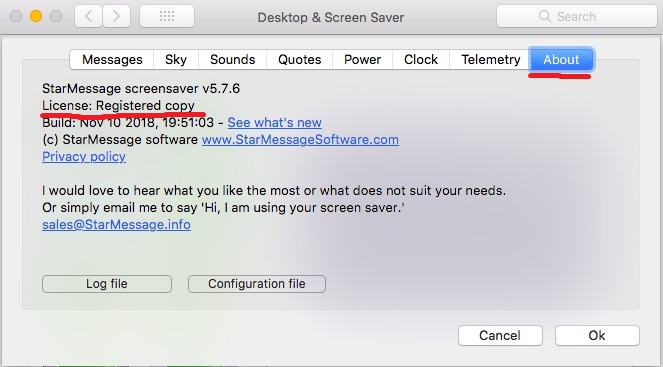 Example 3: The screensaver is registered (full edition).
Example 3: The screensaver is registered (full edition).
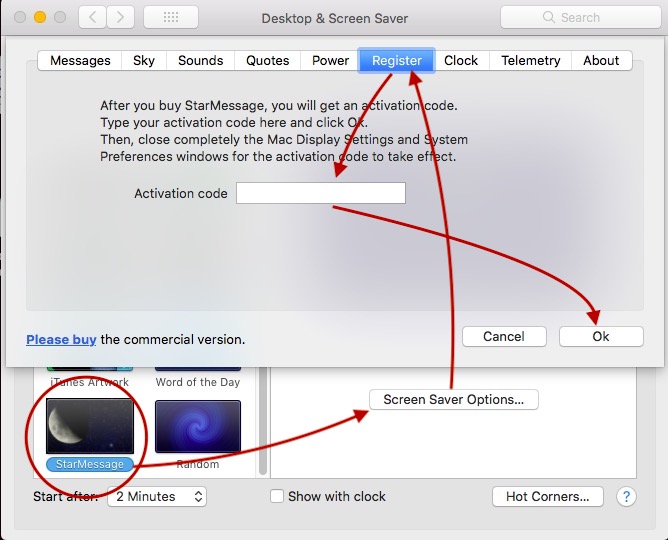 Example 4: The screensaver is unregistered (trial edition). The "Register" tab is also visible for you to enter your activation code after you buy the screensaver.
Example 4: The screensaver is unregistered (trial edition). The "Register" tab is also visible for you to enter your activation code after you buy the screensaver.
Example screenshots from the Apple store edition of the screensaver
The StarMessage Apple store edition is the MacOS app that you can download to your Mac from the official Apple store.
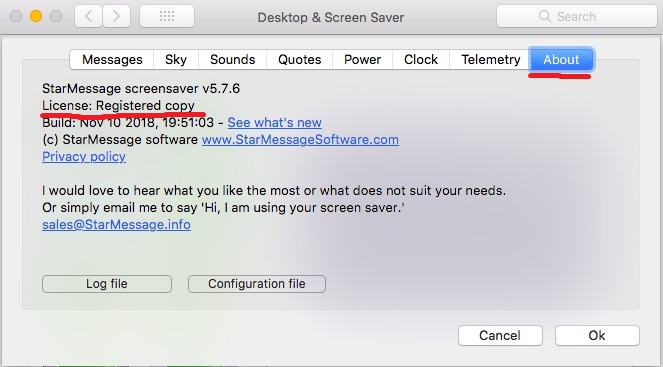 Example 5: The screensaver is full edition.
Example 5: The screensaver is full edition.
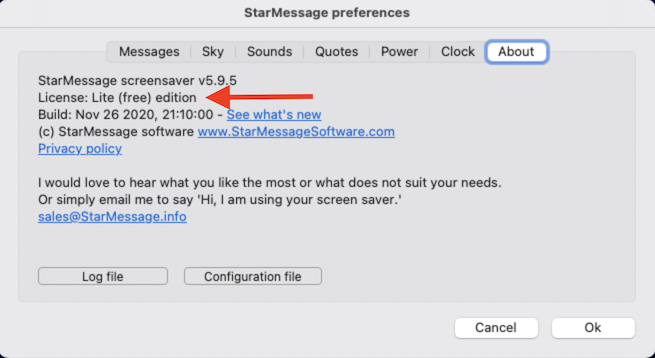 Example 6: The screensaver is the lite (free) edition.
Example 6: The screensaver is the lite (free) edition.

Add new comment