You are here: How to uninstall a screensaver from Windows 7
How to uninstall a screensaver from Windows 7
Also asked as:
- How to remove screensaver from laptop
- Method 1: Uninstall using the "Program and features" from the control panel:
-
- Click on the Windows' Start button and go to Control panel.
- Click on Programs and Features.
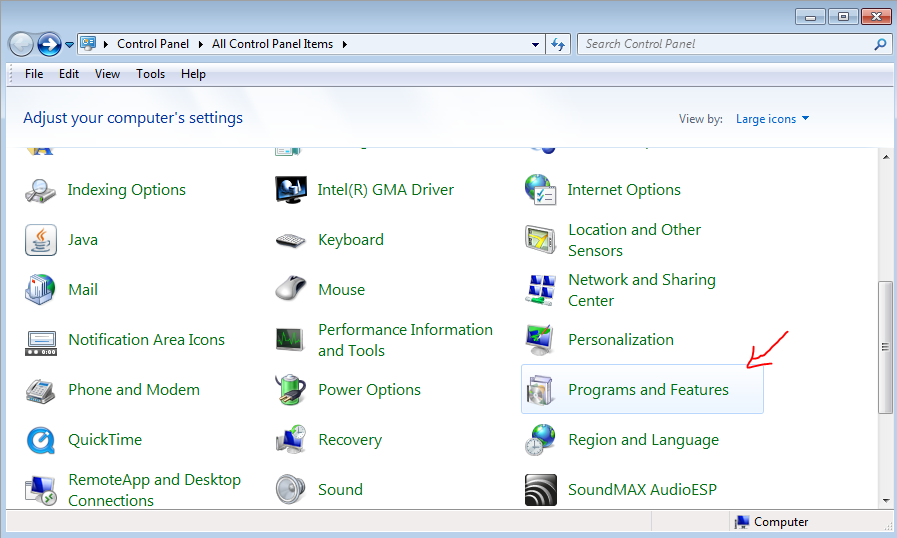
- Scroll in the list of installed programs to find the screensaver that you want to remove and click on it to select it.
- Press the Uninstall button on the top.
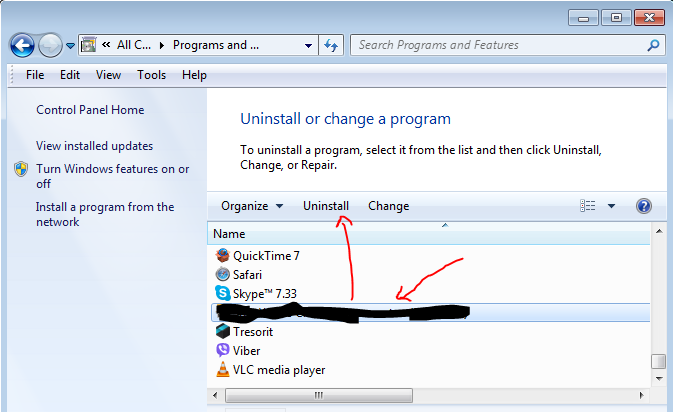
- Method 2: Uninstall from the "Start (Windows logo)" menu:
- Look under the Windows "Start" menu to find if the screensaver has its own menu entry. Normally, it will have also an uninstall menu item that you can click to launch the screensaver's uninstall procedure. For example, see the StarMessage screensaver uninstall guidelines with screenshots.
- Method 3: Delete the screensaver's files from the system directory:
- NOTE: You could damage your Windows installation if you follow this procedure and delete the wrong files.
The default directories for Windows screensavers are:
C:\Windows
C:\Windows\system32
C:\Windows\SysWOW64 (on 64-bit Windows)
Windows scans these directories for files having the .scr extension and lists the found screensavers under the Screen Saver Settings panel.
Open the file explorer at the system32 windows directory.
Scroll the long list of file to find the files of the screensaver.
The main file should have an extension of .scr but there might be other accompanying files as well.
If you don't find the screensaver that you want to delete in the system32 folder, repeat this search in the other two screensaver default folders.
Instead of deleting them completely, "soft delete" them by renaming them to something else.
E.g. "theScreensaver.scr" should be renamed to "theScreensaver.scr.deleted".
This will make the files inactive and the system will ignore them. Leave them like this for a month, and if the system works ok (you have not soft-deleted something useful), you can completely delete them.
FAQ category:

Add new comment